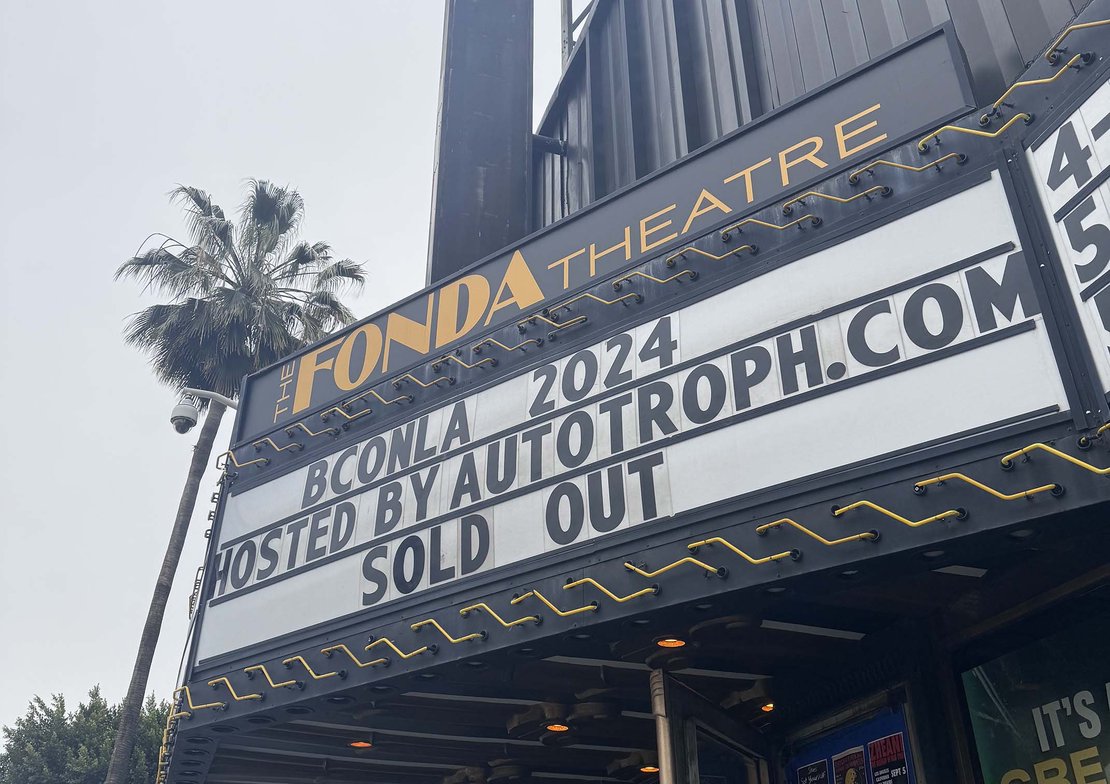Blender Quick Tip: Rigid Body Simulations
Introduction
One of the features of Blender is rigid body simulation. This can be used to simulate the motion of solid objects. The rigid body simulation affects the position and orientation of objects. Unlike soft body simulation, it does not deform them.
To create rigid bodies, you can either click on the Rigid Body button in the Physics Properties tab of the Properties editor or go to Object > Rigid Body > Add Active / Add Passive in the header menu. There are two types of rigid bodies: active and passive. Active bodies are dynamically simulated, while passive bodies remain static. You can calculate mass values for rigid body objects based on their volume and density using the Calculate Mass option in Object Mode. There is also the ability to restrict the simulation to one of the predefined constraints found in the Physics tab.
Using animations together with rigid body simulations lets you create very interesting effects such as the one shown in the video above, where a bottle is moving through a plane while pushing away objects lying on the ground using rigid body simulation properties. All animations are constrained by rigid body simulation results by default.
Step by step guide:
- Open a new scene in Blender and add a plane
- Add Subdivision and Displacement modifiers with Cloud Texture to the plane
- Apply modifiers and apply Shade Smooth shading
- Go to the Physics Tab and click on Rigid Body
- Set Rigid Body Type ‣ Passive, Shape ‣ Mesh and Source ‣ Deform
- Play with Surface Response
- Add an Ico Sphere with a decent amount of Subdivisions and lower Radius. Shade the object smooth
- Go to the Physics tab and select Rigid Body
- Set Rigid Body Type to Active
- Play with Surface Response settings
- Go to the Edit Mode, duplicate the Ico Sphere multiple times, scale, and move them however you like
- Select the Ico Sphere object in Object Mode and Separate by Loose Parts, keep all Ico Spheres selected
- Go to Object ‣ Origin to Geometry to set origins for each Ico Sphere
- Bake the simulation in Rigid Body World in the Scene Tab
- Set up your materials, add Cameras and Worlds
- Play the sequence
We’ve also made a short video showcasing this in our Blender quicktip series. You can find more videos like this on our Youtube or Instagram profiles.